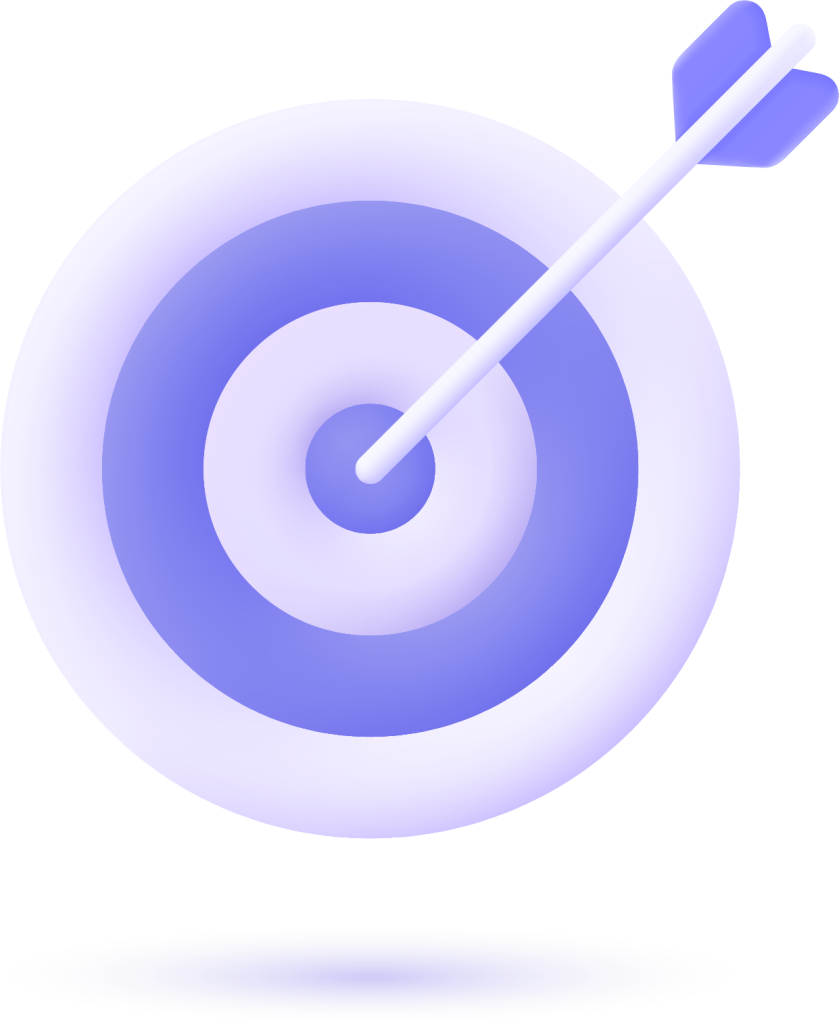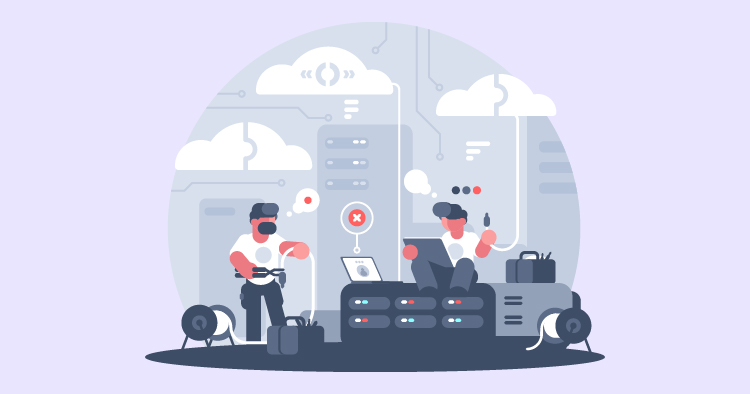Encountering a database connection error in WordPress can be a daunting experience for any website owner. This critical error, often displayed as “Error establishing a database connection,” indicates that your WordPress site cannot communicate with the database, which is essential for loading your content. Understanding the root causes of this issue, ranging from incorrect database credentials to a corrupted database, is vital. In this article, we’ll guide you through the steps to diagnose and fix this common WordPress problem, ensuring your website is back up and running smoothly.
Understanding the WordPress Database
WordPress relies on a MySQL database, where all your website’s essential details are kept. This includes everything from your latest blog posts and pages to the user profiles and your site’s settings. The database is crucial because it holds all the content and configurations that allow your site to operate correctly.
Imagine the database as a vast filing cabinet where every document defines a part of your website. When someone visits your site, WordPress looks into this cabinet to find and display the correct information. So, whether it’s the words of your latest article or how your homepage is laid out, the database is where all this data lives. It’s a critical component that ensures your site remembers what it’s supposed to show visitors and how it functions.
Causes of Database Connection Errors
When you see the error message ‘error establishing a database connection,’ it means your WordPress site can’t reach its database. It’s like someone trying to open the filing cabinet, but the key won’t turn. There are a few reasons why this might happen.
One common cause is incorrect database information. If the username, password, host, or database name in your WordPress settings doesn’t match what’s on the server, your site won’t be able to fetch its data. It’s like having the wrong key for the cabinet.
Server problems can also lead to this error. If the server where your database lives is having a tough time, say it’s overloaded with requests, or it’s just not running, your site can’t access the data it needs. It’s as if the cabinet is locked in a room you can’t enter.
Sometimes, the issue might come from within your WordPress site itself. If a plugin or theme isn’t getting along with the rest of your site, it can interfere with how your site talks to its database. Think of it as a jammed drawer in the cabinet that prevents you from getting to the necessary documents.
Understanding these causes can help you troubleshoot the problem more effectively and restore your WordPress site.
Select one of over 500 designs and establish your online presence.
- Free Web Hosting
- Fully Managed Solutions
- Scalable Websites
- No Hidden Cost
Diagnosing the error
When faced with an error on your website, figuring out what’s wrong is the first step. Start simple: see if the error message usually pops up when browsing your site and when you try to log in to the admin area (that’s the wp-admin part). If the error is everywhere, it’s a significant clue that your website’s database credentials might be wrong. But if it’s only showing up when you’re not logged in, the problem might be with your server or the WordPress files themselves.
Try a little experiment to understand what’s going on better. You can write a basic .php file that attempts to connect to your database using the credentials you think are correct. If this test file connects without a hitch, you’re good—your credentials are exemplary. But if it doesn’t work, you have the wrong credentials or something up with your server.
Verifying Database Credentials
Now, let’s make sure your database credentials are accurate. These details are in a file called wp-config.php, which lives in the main folder of your WordPress site. Open it and look for the database name, username, password, and host. These bits of information need to match exactly what’s in your hosting account.
If you spot anything that doesn’t look right—maybe a typo or an outdated password—fix it and save the changes. Getting these details spot-on can often correct the database connection error, keeping your site running smoothly.
Resolving Server-Related Problems
When dealing with server issues, the first step is to see if the problem is with the database server itself. Try to connect to your database from a different website but on the same server. If you can’t connect, it’s a sign that the server might be down.
Next, reach out to your hosting provider. They can tell you if there are any known issues with the server. It’s also a good idea to look at the server logs, which can give you clues about any errors that might have occurred.
Lastly, it’s essential to ensure your server isn’t overwhelmed. Check if your server’s resources need to be adjusted or optimized to better handle the load. This can help prevent future overload problems that might cause your website to fail.
Troubleshooting Plugin and Theme Conflicts
Plugins and themes can sometimes cause problems with your database connection. This is especially true after installing a new plugin or theme or updating existing ones.
To determine the source of the problem, you can start by turning off all your plugins and switching to a basic WordPress theme. If this fixes the issue, you know it’s either a plugin or theme causing the trouble.
Select one of over 500 designs and establish your online presence.
- Free Web Hosting
- Fully Managed Solutions
- Scalable Websites
- No Hidden Cost
Now, turn your plugins back on one by one and switch your theme back. After each change, check to see if the problem comes back. This process can help you pinpoint which plugin or theme is not getting along with your database. Once you’ve identified the source of the conflict, you can decide whether to replace it, seek an update, or contact the developer for support.
Optimizing the WordPress Database
Keeping your WordPress database in tip-top shape is critical to maintaining a fast and reliable website. Over time, your database can get clogged with old data, such as post revisions, spam comments, and outdated metadata, slowing down your website. Regularly cleaning your database can eliminate this unnecessary data, which helps your website run more smoothly and quickly.
Several plugins are available that can make this process easy. WP-Optimize is a plugin that lets you clean and maintain your database with just a few clicks. It can remove post revisions, spam comments, and other disposable data. By running these tools regularly, you’ll help ensure your database is efficient and error-free, keeping your site running optimally.
Backing Up and Restoring the Database
The safety of your website’s data is paramount. Regular backups act as a safety net, so you won’t lose valuable content or customer information if something goes wrong. Think of them as insurance for your website; you hope never to need them, but they’re essential.
WordPress backup plugins can automate this critical task for you. These tools can be set up to save copies of your database to a secure location at intervals you choose, whether daily, weekly, or monthly. Suppose your site encounters a problem, like a hack or a corrupt database. In that case, you can use your backups to quickly get everything back to normal, minimizing any disruption to your website’s availability.
By incorporating regular backups into your routine, you’ll protect your data, ensure peace of mind for yourself, and ensure a reliable experience for your users.
Seeking Professional Help
When you’ve given it your best shot, but the database problems won’t budge, it might be time to call the pros. Dealing with database issues can get tricky, and that’s where an experienced WordPress developer or technician comes in handy. They have the skills and know-how to sort things out quickly and effectively.
When searching for a professional, look for someone with a track record of solving WordPress problems. Read reviews, explore case studies, or look for testimonials from other clients to confirm you’re choosing the right person for the job. A good professional will communicate clearly with you and devise a strategy for fixing the issue.
Preventing Future Database Connection Errors
Regular upkeep and staying on top are essential to dodge future database connection headaches. That means ensuring your WordPress core, themes, and plugins are up to date, keeping an eye on your server’s performance, and tidying up your database now and then.
Get into a routine of regularly checking and maintaining your site. In addition, beef up your security measures. Use strong passwords, consider security plugins, and run security checks every so often. By sticking to these habits, you’re not just fixing problems as they arise—you’re working to prevent them from happening in the first place, keeping your WordPress site running smoothly for the long haul.
Final Thoughts
Successfully fixing a database connection error in WordPress is a significant relief and a testament to your problem-solving skills. Regularly maintaining your website and updating all components can prevent such issues. However, should the error occur, checking your database credentials, contacting your hosting provider, or repairing the database are effective solutions? Remember, having a recent backup of your website can be a lifesaver in these situations. Stay proactive and prepared to keep your WordPress site performing at its best.